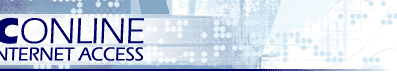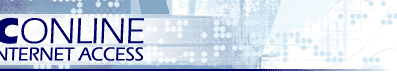This page will help you
setup Pacific Online's Form Mailer script, which will collect
information entered into a form on your web site and deliver it to you
via email. The script is *ONLY* available with the Pacific Online
Standard Hosting
package and for web sites hosted on our Windows Servers. The Standard Hosting
package also supports a variety of scripting languages that can easily
handle forms and much, much more; PHP, ASP (Windows servers only), JavaScript, etc.
Support for this script is only available through e-mail,
via
support@pon.net.
Before you begin, you will need to create a page on your web site with a
form for visitors to fill out and submit. If you don't know how
to do this, refer to your Web / HTML editor software, or get started
with the sample provided below in the Basic Configuration : Step 1.
In the examples below, the main items to review
are in bold, and specific areas that you will need to change (in
most cases) are highlighted in red.
Step 1: Update the form action line in your
web page HTML code to reflect the following (you must replace "www.pon.net" with
your web site URL):
<form
action="http://www.pon.net/cgi/ivmailer.dll?sample.ini"
method="POST">
Sample.htm HTML
code:
<html><head></head><table>
<form action="http://www.pon.net/cgi/ivmailer.dll?
/support/website/sample.ini"
method="POST">
<tr><td>Name :</td>
<td><input type=text size=33 maxlength=50
name="name"></td></tr>
<tr><td>Email :</td>
<td><input type=text size=33 maxlength=50
name="email"></td></tr>
<tr><td valign="top">Comments : </td>
<td><textarea name="comment" rows=5
cols=25></textarea></td></tr>
<tr><td colspan="2"><p align="right"><input type=submit
name="submit" value="Submit"><input type=reset name="Reset"
value="Reset"></td> </tr></form></table></html> |
Step 2: Create the sample.ini
text file. This file will store the settings for how the Form Mailer
script will process the submitted data from your form. There are
only a few required elements for the Form Mailer script to work
(more advanced options later):
[Mail]
Server=mx-form.pon.net
Recipient=form-mailer@pon.net
From=form-mailer@pon.net
Subject=Visitor Comments |
In the example above, you must change the
Recipient= and From= lines from "form-mailer@pon.net"
to YOUR email address. The Server= line should NOT be changed.
This information should be in a plain text file, such as you might
create/edit with Windows' Notepad.
You can also rename the file if you like, just keep the .ini
file extension. NOTE: If you rename the .ini file, you must change
the form action line in your HTML code (see Step 1) to
reflect the new name!
Step 3:
Upload the updated web page that includes your form (from Step
1) AND the sample.ini file you created/edited (from Step 2).
To keep it simple initially, you may want to keep
the sample.ini file name and just upload both files to the main
folder of your web site. In that case, the following form action
line you used in Step 1 will work (change to your domain):
<form
action="http://www.pon.net/cgi/ivmailer.dll?sample.ini"
method="POST">
However, if you decide to rename the .ini file, and/or upload the .ini
file to a sub-folder in your web site, you must update the form
action line to reflect the location of the .ini. For example, you
would use...
<form
action="http://www.pon.net/cgi/ivmailer.dll?
/mailer/comments.ini" method="POST">
... if you renamed the file to comments.ini and placed it in a
/mailer folder.
Step 4:
Test out your form! Load your web site and
open the page that has your form. Click submit (it's not necessary
at this point to fill in anything on the form, but you certainly
can) and then check to see if you received the email.
The .ini file will allow you to enable many
more options for controlling how your web form is processed. Please
be sure the form is working from the steps in the Basic
Configuration above before trying out the advanced options. When
trying out the Advanced options, we recommend keeping it simple to
start with and always keep backup of the .ini file that last tested
OK.
The semi colons ( ; ) are used to disable certain
options in the .ini file. Some options are repeated to show
different examples of how they can be used; there are also options
that should not be enabled/disabled dependant on how other options
are configured.
DO NOT enable the same option more than once (i.e. do NOT enable two
From= lines).
[Mail]
Server=mx-form.pon.net
Recipient=form-mailer@pon.net
From=form-mailer@pon.net
;From=<%email%>
;FromName=Your Name
;FromName=<%firstname%> <%lastname%>
Subject=Visitor Comments
;Subject=<%firstname%>'s comments
;CC=<%email%>
;Template=\template.txt
[Form]
;Required1=firstname
;Required2=lastname
;Required3=email;phone;fax
[Check]
;age=integer
;salary=float
[Reply]
;OnOK=\mailer\ok.htm
;OnMissing=\mailer\missing.htm
;OnInvalidData=\mailer\invalid.htm
;OnError=\mailer\error.htm |
[Mail]
Server=mx-form.pon.net -
[Required]
DO NOT CHANGE.
Recipient=form-mailer@pon.net -
[Required] This should be YOUR email address, or the email address where
you'd like the message generated by the Form Mailer to be sent.
From=form-mailer@pon.net
- [Required]
The email you receive will show this as the FROM email address in your
mail program. This should usually be
the same email address you used for Recipient= above, *OR*
From=<%email%> - The email
you receive will show it being from the email address entered by the
visitor. The field name must MATCH in your HTML code and the .ini file;
in this case we've used "email" in both the sample.htm AND the
sample.ini. Since the From= is required, you will need to make the
"email" field required (see below, i.e. Required1=email) or the form
cannot process.
FromName=<%firstname%> <%lastname%>
- [Optional] Your web site or business name could be put here, or you may want to pull
information the visitor entered on your form, i.e. first and last name;
the firstname and lastname "field" names must match those used in HTML
code. Another example would be using <%fullname%>,
if that's how you collect the name.
Subject=Visitor
Comments - [Optional, but
recommended] - This is the subject of the email you will receive; if
not specified, the subject will be blank. You can just type text as
shown in the example, or insert information the visitor entered on your
form (i.e. Subject=<%firstname%>'s comments).
CC=<%email%>
- [Optional] Enable this option if
you want a carbon copy (cc) of the email to be sent to another address.
This can be a second email of your choice, or as the example shows
above, you might send a copy of the form to the visitor.
Template=\template.txt
- [Optional] Customizes the email
that is sent by the Form Mailer script. The example below is simple, but
shows you can add plain text, as well as field names from the form (the field names must MATCH
those in your HTML code). You must create
and upload a plain text file; we recommend you name it template.txt, but
if you choose a different name, be sure to update the .ini file. By
default the script will look in your main web site folder for the
template.txt file; if you are using a sub-folder, you will need to
specify it in the .ini (i.e. Template=\mailer\template.txt).
<%name%> visited your
site and had this to say:
<%comments%>
<%email%> |
[Form]
Required1=firstname
Required2=lastname
Required3=email;phone;fax
[Optional] This allows you to require certain fields to be
filled in before processing the form. At the very least, you will need
to use this option if you use something like From=<%email%> (you would
then use Required1=email here), as explained further above. If you
require fields, it's recommended that you indicate this on the web page
with your form; i.e. you might state at the top "Fields marked with a *
are required" and place an asterisk next to those fields that are
required for the visitor to fill out. In the third example, Required3=email;phone;fax,
the script processes this as OR (vs AND); the visitor only needs to fill
in one of the fields (email, phone, or fax).
[Check]
age=integer
salary=float
[Optional] This section allows the requirement of only numbers, or
special number handling, in certain fields. Use
fieldname=integer
to force only numbers (whole numbersonly, i.e. 25), or
fieldname=float
to force numbers but also allow decimals (i.e. 25.50).
[Reply]
OnOK=\ok.htm
OnMissing=\missing.htm
OnInvalidData=\invalid.htm
OnError=\error.htm
[Optional]
Allows for custom web pages to display upon successful form submission, missing required fields, incorrect data (i.e. letters into a field that required numbers), or if there is any other error with processing the script. You must create
and upload an HTML file for each of these options you enable (Tip: Use
your web site template here also); you don't need to use the names above
in the example (i.e. ok.htm, missing.htm, etc), but
if you choose different names, be sure to update the .ini file. By
default the script will look in your main web site folder for the files; if you are using a sub-folder, you will need to
specify it in the .ini (i.e. OnOK=\mailer\ok.htm).
NOTE: You *must* use full http:// URL path names in these
custom web pages for hyperlinks or locations of images, as the custom
pages will be displayed through the Form Mailer script.
|
Support for the Form
Mailer script is only
available through email. Phone support cannot assist you with
troubleshooting or general questions about this script. If you
need help, please contact support@pon.net.
|
|