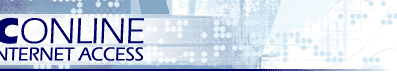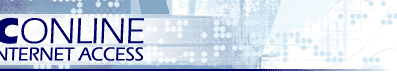| |
|
These instructions will walk you through
how to change an existing email account in Microsoft
Outlook 2002 to be able to send and receive email when you are using
Pacific Online's DSL. |
|
|
|
NOTE:
If you do not have an email account setup, go back to the main
support page and choose the appropriate
link for setting up your email account based upon the email program
you have. |
|
|
|
Step 1 - open up your
Microsoft Outlook and click on the Tools Menu and then choose and
click on "Email Accounts" as shown in the screen shot immediately
below. |
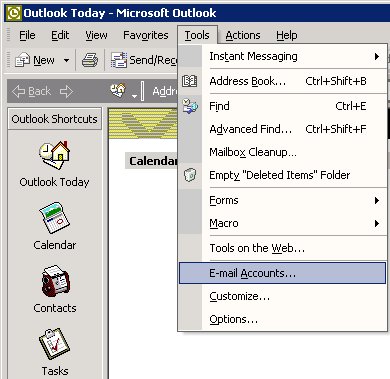
|
|
|
|
Step 2 - the screen shot as shown directly below
will appear. Put a black dot in the option that says "View or Change
existing e-mail accounts" |
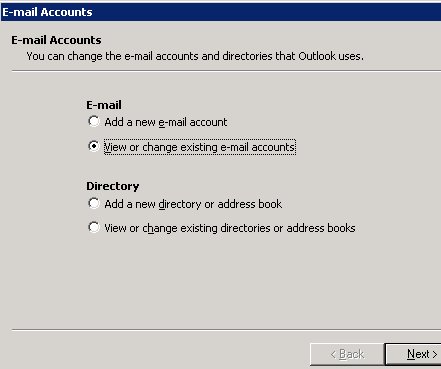
|
|
|
|
Step 3 Fill in the boxes as indicated below.
Then towards the bottom right side of your screen you must click on
the tab that says "More Settings" |
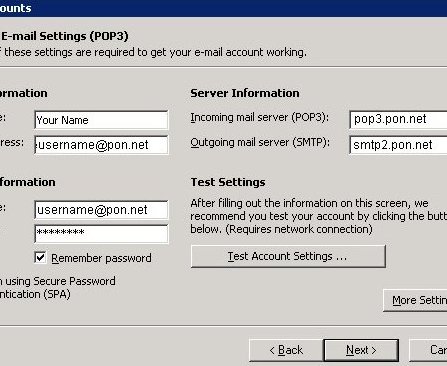
|
|
|
|
Step 4 - once you click on
the More Settings tab as directed in the above screen shot you will
see a small box as indicated directly below. Fill out the
information on this screen. Then notice that there are four tabs on
top. You must click on the tab that says "Outgoing Server"
|
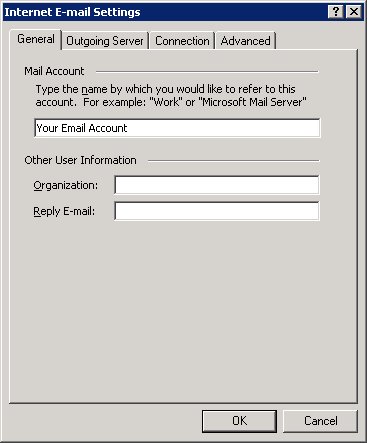 |
|
|
|
Step 5 - You need to fill in on
your screen exactly how you seen in this screen shot immediately
below. |
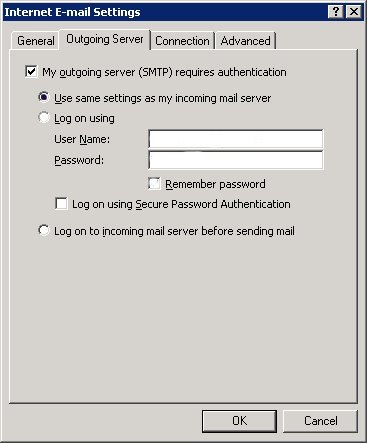
|
|
|
|
Step 6 - This is the last step.
Simply click on Finish at the bottom of this screen and either check
your email or close our Microsoft Outlook. |
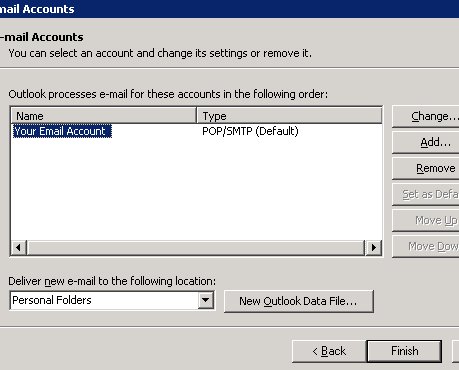 |