








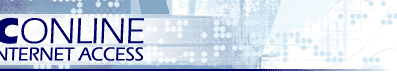
 |
        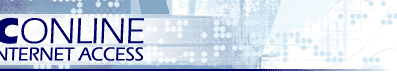 |
| Home About Pon.Net Services & Prices Support Members News & Events Business Sites Start Page * Site Map * Contact Us |
|
||||||||||||||||||||||||||||||||||||||||||||||||||
| Home | About Us | Services | Support | Members | News | StartPage | |
||
| Last Updated: 03/06/17 11:11 PM |
Copyright © 1996-2017, Pacific Online, Inc. All rights reserved. |