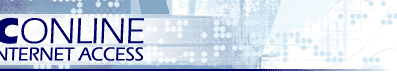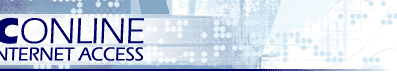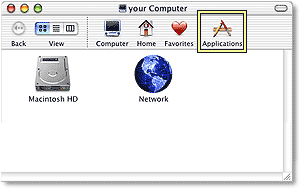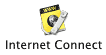Click the System
Preferences icon in your OSX dock.

When System Preferences appears, click on the Network icon.
Both your TCP/IP and PPP settings are made here.
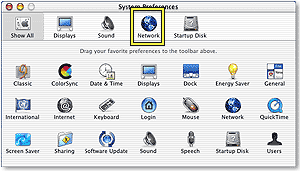
With the Network
dialog box open, assure that Location: is set to Automatic
and Configure: is set to Internal Modem. Click the TCP/IP
tab and make the following settings
| Configure: |
Using PPP |
| Domain Name Servers: |
Primary DNS Server: 216.229.96.11
Secondary: 216.229.96.12 |
| Search Domains: |
pon.net |
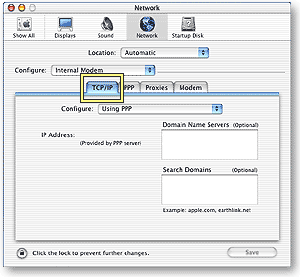
Next, click the PPP tab, with
the PPP tab highlighted, set the following parameters:
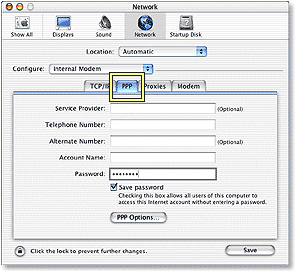
{a backup pon.net number if there is one}
Click the Save
button, Your OSX-MAC is now properly configured to use an
pon.net Dialup account.
To use your dialer, click on the Finder icon in your
OSX dock.

When the Finder comes up, click on the Applications icon.
Once you open the Applications
folder, locate the Internet Connect icon, this is your dialer,
click it and get online.
|